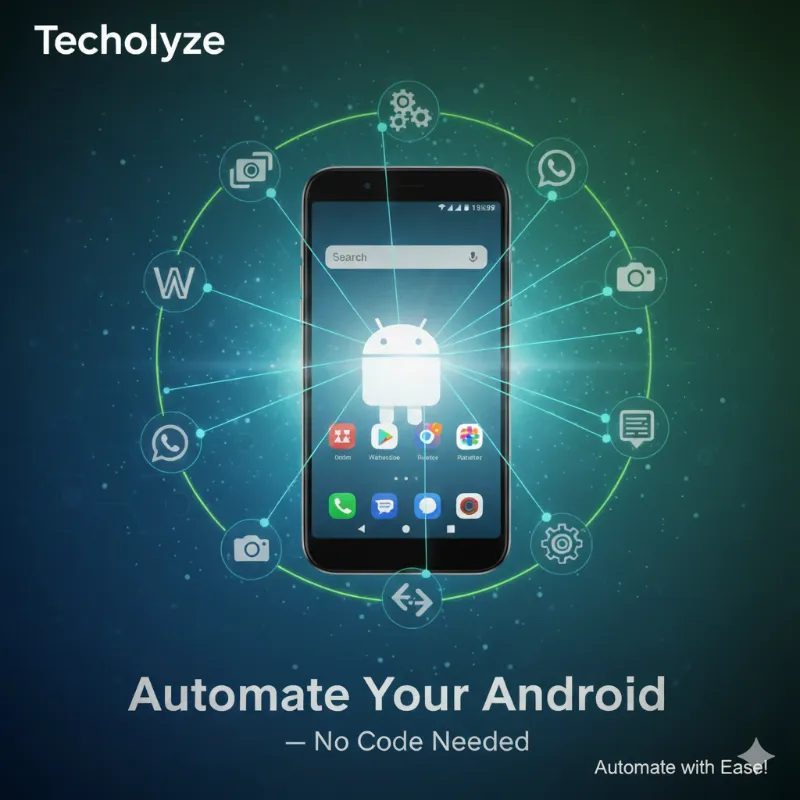
Why You Don’t Need a PC for Android Automation Anymore
In today’s smartphone-first world, many of us use our Android phones for everything—chat, video, photo, productivity. But there are still manual tasks that take up time: launching apps, doing the same sequence of taps, capturing video at a schedule, etc. Wouldn’t it be great if your phone could just do those for you?
That’s where Android automation comes in: making your phone smarter, by having it run tasks automatically, based on triggers (time, location, event) and then actions (open app, take picture, send message, etc.). And even better: you don’t need a PC to set it up. It’s all on your Android device.
This means you can:
Customize your phone to do something you want, rather than just using it as-is.
Create automations without writing code (no programming language required).
Build tasks that run in the background or with minimal interaction.
For example: record video without you being there, automatically send a WhatsApp message when something happens, change settings at a schedule, etc.
And the aim here: find an app that is free / has a free tier, has large community support, and enables no-code automation on Android.
Meet the Tool: Automate (by LlamaLab)
One of the easiest Android apps to get started with is Automate.
What it does
It lets you build flow-charts of blocks: triggers → actions → conditions, all visually.
It supports a wide range of triggers (time, location, event, etc) and actions (take picture, record video, send SMS/email, change settings, open apps) on Android.
It supports “Video record block” so you can record a video file automatically (without manual user interaction) as part of the automation.
It is free (or has a generous free tier) and has a community of users sharing automations. (Reddit threads mention it).
Why it fits our goal
No PC required: You install it on Android, build your automation on the phone.
No coding needed: The logic is built using blocks/flowcharts rather than writing code.
Customisation: You can build your own “app-like” flows. For example, you could build a screen-shortcut that triggers a customised automation that you then treat like a micro-app.
Use cases like “record video without opening app”, “automate WhatsApp” are possible (we’ll cover how).
Large community / support: Because it’s known in the Android automation world, you’ll find examples and help.
What You Can Automate: Real Use Cases
Here are some of the fun and practical things you can do with Automate or similar apps (and you could build something like your own custom application inside your phone):
1. Record video (or capture photo) automatically
For example: at specific time(s), or when a certain event happens (e.g., arriving at a location, connecting to WiFi), your phone automatically starts the camera, records a video, stores it in a chosen folder. Using Automate, you can add a “Video record” block where you specify the destination path for the video file.
This is super useful if you want “hands-free” capture — you don’t have to launch the camera manually.
2. Automate a messaging app like WhatsApp
Imagine this: When you arrive at home, the WiFi connects, then your phone sends a WhatsApp message to someone saying “I’m home”. Or when a file is added to a folder, you automatically send a WhatsApp message with a notification. With Automate you can set triggers and then actions that open apps, send messages (depending on permissions), etc.
(This requires that WhatsApp allows the automation to interact, or you may use Android’s share/send intents.)
3. Build a custom “mini-app” inside your phone
What if you treat your automation as a “custom app” inside the phone: you could build a shortcut on the home screen that launches your automation (for example, open a screen you built via flowchart, ask a few questions, then perform some tasks). Reddit users note:
“With Automate, you can create shortcuts on your home screen to start an automation… treat like any other app.”
So you could tailor your phone for your workflow: maybe a “Meeting mode” button that dims screen, mutes notifications, opens calendar, records the meeting, etc.
4. Automate any other app
Because Android is flexible, you could create flows like: when you open a certain app, or when a certain notification arrives, you trigger an action. For example: whenever you get a message from a certain person on WhatsApp, your phone takes a screenshot, saves it to a folder, and sends an email with the screenshot. Or automatically launch a health-tracker app at a certain time each morning and record your stats.
5. Free & community-driven
One of the massive advantages: you don’t need expensive software. Some automation tools are paid, or require PC/mac or developer skills. With Automate you can begin for free, build something useful, and lean on the community forums for help. For example, the Reddit thread of “best app to automate tasks” mentions Automate among the practical options.
How To Get Started: Step-by-Step Guide
Here’s a simplified guide to help you build your first automation on Android using Automate (or a similar no-code Android automation app). I’ll frame it from the perspective “I want to automate WhatsApp message + record video” but you can adapt for other tasks.
Step 1: Install the app
Go to Google Play Store and install Automate (or your chosen tool).
Step 2: Get familiar with the interface
Open the app and explore: you’ll see a blank “flowchart” canvas where you drag blocks (trigger blocks, action blocks, condition blocks).
Key blocks to know:
Trigger: e.g., Time of day, WiFi connected, App launched, Notification received.
Action: e.g., Launch app, Send message, Record video, Set variable, Delay.
Condition/Flow control: e.g., “If/Else”, loops, wait, etc.
Step 3: Plan your automation
Decide what you want. Example: “When I arrive at home (WiFi connected), send WhatsApp message ‘I’m home’, then record a 30-second video using the phone’s camera, save it to folder /Videos/HomeArrival/”.
Break it down: Trigger → Action1 → Action2 → End.
Step 4: Build the flow
Add Trigger: WiFi connected to “HomeWiFi”.
Add Action: Launch WhatsApp (or use “Send message” block if available).
Add Action: Record video block (set duration / path).
Add optionally: Notification to yourself or save log.
Add any conditions / delays: e.g., wait 5 seconds before recording.
Save the flow.
Step 5: Test the flow
Run the flow manually and then test by triggering the real event (go home, connect to WiFi). Check: Did WhatsApp message send? Did video record and save? If something didn’t work, open logs, verify permissions (Android often needs permission to record video, access storage, etc).
Note: For certain apps or actions, you might need “Accessibility” permissions or additional settings on your phone.
Step 6: Create a home-screen shortcut (optional)
If you want this automation to be accessible as an “app” on your phone home screen, Automate lets you create a shortcut that triggers the flow. So you press an icon and the automation runs.
This turns your automation into custom “app-like” behaviour.
Step 7: Explore & iterate
Once comfortable, explore more: notifications triggers, location triggers, combination triggers (if & else), loops, file operations. Check the community for flows others have built, adapt to your needs.
Tips & Best Practices
Start simple: One trigger → one action. Once that works, add complexity.
Be mindful of phone permissions: Recording video, sending messages, reading notifications often require you to grant permissions in Android settings.
Battery & performance: Automations that run very frequently (e.g., every minute) or heavy tasks (video recording frequently) can drain battery. Use wisely.
Test thoroughly: Especially if your automation affects messaging, files, privacy.
Use meaningful naming / comments: When you have many flows, it helps to label and document what each does.
Use community flows/templates: The Automate community has shared flows (on Reddit, forums). You can adapt rather than building from scratch. For example, one Redditor said the “record interactions” feature helps capture UI element IDs for automate blocks.
Keep security / privacy in mind: If your automation sends messages or records video, ensure you’re not inadvertently exposing sensitive data.
Backup your flows: If you build many automations, export them or back them up in case you reset your phone or switch devices.
Common Questions
“Is it really no-code?”
Yes — you are not writing code like Java or Kotlin. Instead you drag and drop blocks, connect them visually, set parameters. That’s the hallmark of “no-code automation”.
(This aligns with broader no-code workflows: the concept that non-technical users can build automations using visual tools.)
“Can I automate WhatsApp with it?”
Generally yes, but there are caveats: some apps restrict automation or their UI may change which breaks flows. You’ll likely need to either use an “open app” → “send message” flow or leverage Android intents/share features. You also may need Accessibility permission if interacting with the app UI.
Bottom line: With the right permissions and setup, you can automate WhatsApp tasks.
“Record video without me running the phone”
Absolutely: Automate has a “Video record block” where you specify a file destination and duration and the flow starts recording on its own.
So you don’t have to manually open the camera. Perfect for e.g., security-style usage, or “press button to start capture” flows.
“Is this totally free?”
The app is free to install and use many functions for free. Some advanced blocks or unlimited flows may require a paid upgrade or in-app purchase. But for many users the free tier is sufficient to build meaningful automations. (Always check current Play Store details).
“Large community / support?”
Yes: Reddit threads and forums mention it as one of the top automation apps. Example:
“At this moment there are 3 practical options: Tasker, MacroDroid and Automate. …”
Having a community means you can find templates, ask questions, adapt others’ flows instead of starting from zero.
“What about harder / more advanced automation tools?”
There are more advanced tools (e.g., Tasker, MacroDroid) which may have steeper learning curves but offer deeper control. But if your goal is “no-code, easiest possible, no PC”, then Automate is a strong candidate. MacroDroid is known for being more beginner-friendly than Tasker.
Summary
If you’re looking to turn your Android phone into a smarter, more automated device — with no PC, little to no code, and full customization — then using a tool like Automate is a great path. You can build flows that act like mini-apps: record video automatically, send messages, change settings, integrate with WhatsApp or other apps, all triggered by time, location or event.
You don’t need to be a developer. Within a few minutes you can install, build your first flow, test it, and start automating your day-to-day. The possibilities? Quite broad: photo/video capture, messaging automation, custom workflows, “one-tap” routines, and more.
The big win: you regain time, reduce repetitive tasks, and make your phone behave the way you want. And best of all: you do it all on the phone — no laptop needed.