How to Convert PSD to Figma Free (Photopea Method)
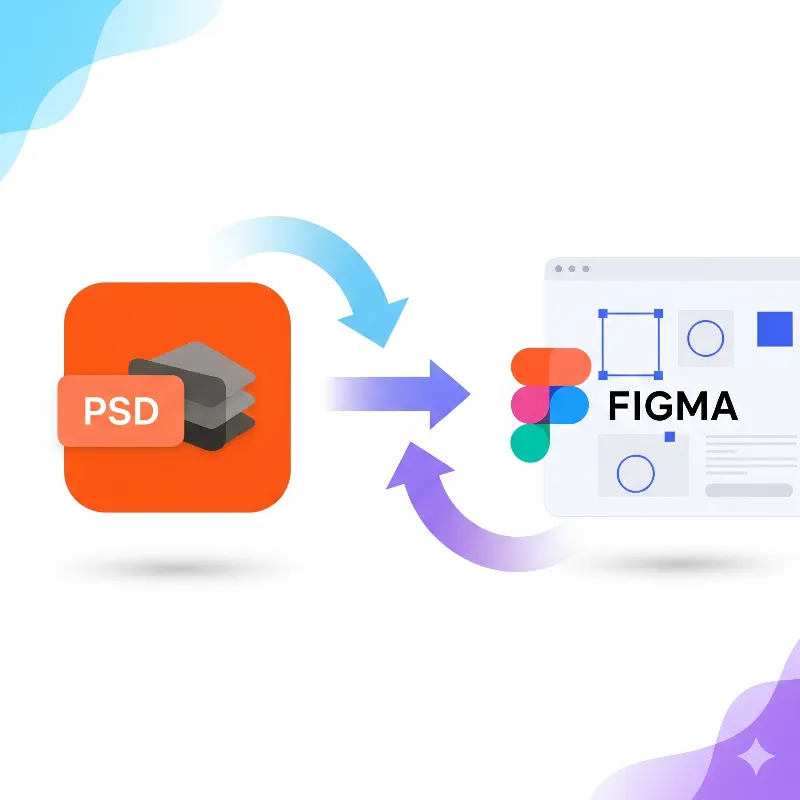
Want to convert a PSD file to a Figma design without paying for Photoshop or buying expensive plugins? Great news — you don’t need Photoshop at all. This guide will show you a simple, free, and reliable workflow using Photopea (a browser-based Photoshop alternative), plus a local-only option with GIMP and Inkscape if you prefer offline tools.
We’ll cover why this method works, what you need to export as SVG vs PNG, how to handle fonts, and common problems you may face as a beginner. By the end, you’ll have a clear path to taking your PSD file to a Figma design smoothly.
Workflow
Open PSD in Photopea → clean up layers → convert text/vector layers to SVG → export raster assets as PNG → import everything into Figma → rebuild layout and fix spacing.
Why Use This Method?
The reason this method works so well is simple:
Photopea lets you open and edit PSD files directly in your browser. It preserves layers, supports most Photoshop features, and allows you to export assets in multiple formats.
Figma supports SVGs as editable vector layers, meaning your icons, logos, and shapes remain crisp and editable after import.
By combining these two, you can bridge the gap between PSD and Figma without paying for Adobe software.
What You’ll Need
A PSD file you want to convert.
Photopea (free, works in any modern browser). Once loaded, it can even run offline.
Figma (desktop app or web version). The desktop version is recommended if you want better font handling.
Optional: GIMP + Inkscape (if you prefer local desktop-only tools). GIMP opens PSD files, and Inkscape helps vectorize elements, but results may vary.
Keywords to keep in mind for SEO: convert psd to figma design, psd file to figma design, psd to figma, psd to design, psd to figma free.
Main Method: PSD → Photopea → SVG/PNG → Figma
1) Open Your PSD in Photopea
Drag your PSD file into Photopea or use File → Open. You’ll see a Photoshop-like workspace with your original layers intact.
2) Clean Up the PSD
Before exporting, take a moment to:
Rename layers and groups (e.g.,
btn-primary,logo-header,hero-img).Delete hidden/unnecessary elements.
Flatten overly complex effects that won’t translate well.
Always save a backup PSD before making destructive changes.
This ensures a smoother transition later in Figma.
3) Handle Text & Fonts
Fonts are often tricky. Here are your options:
Editable text in Figma: Install the fonts on your system and use Figma’s font helper (or desktop app). Then re-create text layers inside Figma using the same font.
Non-editable text (safer for visuals): Convert text layers into shapes inside Photopea (right-click → Convert to Shape). These export as SVGs and look identical in Figma, but they won’t be editable as text.
Pro tip: If you don’t need to edit text later, converting to shapes avoids missing-font issues.
4) Export Vector Layers as SVG
For icons, logos, shapes, and text converted to outlines, export them as SVG.
Use File → Export As → SVG in Photopea.
You can export layers individually or group them together.
Why SVG? Because Figma imports them as editable vector layers, keeping them sharp and scalable.
5) Export Raster Layers as PNG/JPEG
For photos, textures, and effects-heavy graphics, export them as PNG or JPEG.
Use PNG for transparency (logos, UI elements).
Use JPEG for photos to reduce file size.
Export at 2x resolution for sharper results.
6) Import into Figma
Open your Figma project and simply drag SVGs and PNGs into the canvas.
SVGs remain editable vectors.
PNGs remain images.
Now, start rebuilding your frames and layouts based on your PSD structure.
7) Rebuild Structure & Spacing
Use Frames and Auto Layout in Figma to organize layers properly. Try to mirror the grouping from your PSD — this makes collaboration, handoff, and responsiveness easier later.
Pro Tips (Save Time & Headaches)
Always keep a backup PSD.
Use an SVG optimizer (like SVGOMG) to reduce file size before importing into Figma.
For repeated assets (like icons), use Photopea’s Export Layers to batch export.
Double-check blend modes and effects — if they don’t export properly, save them as PNG instead.
Common Problems & Fixes
Fonts missing in Figma: Install the font locally or convert text into shapes before export.
SVG looks broken in Figma: Run the SVG through an optimizer or re-export from Photopea.
Layer effects lost: Export those elements as PNG to preserve their appearance.
Local Offline Alternative: GIMP + Inkscape
If you prefer not to use an online tool like Photopea:
Open your PSD in GIMP.
Export raster layers as PNGs.
Use Inkscape to trace icons or text into SVG format.
Import everything into Figma.
Keep in mind that GIMP doesn’t fully support advanced Photoshop features, so this method requires more manual adjustments.
Final Checklist
Backup the PSD.
Open PSD in Photopea and tidy layers.
Convert fonts to shapes OR install fonts for Figma.
Export vectors as SVG, images as PNG.
Import into Figma and rebuild frames & spacing.
Frequently Asked Questions (FAQ)
Q1: Can I import PSD directly into Figma?
No, Figma doesn’t support PSD files directly. You need to first export your assets into SVGs and PNGs using a tool like Photopea.
Q2: What is the fastest way to convert PSD to Figma?
The fastest method is using Photopea → export as SVG/PNG → import into Figma. This keeps your workflow clean and avoids broken layers.
Q3: Will my fonts stay the same in Figma?
Only if you install the exact same fonts locally. Otherwise, you’ll need to convert text to shapes or retype it in Figma.
Q4: Is Photopea safe to use?
Yes, Photopea runs in your browser and processes files locally, so your PSD doesn’t get uploaded to a server by default.
Q5: Is there any offline method?
Yes, you can use GIMP + Inkscape for a local workflow, though it’s less accurate compared to Photopea.
Q6: Can I make my PSD fully editable in Figma?
Not 100%. Some Photoshop effects, blend modes, and filters won’t translate. You’ll need to recreate them manually in Figma.
Q7: What if my PSD is very large?
Break it into smaller parts (like sections or screens), export separately, and then import into Figma to avoid lag.
Final Thoughts
Converting PSD to Figma free is no longer a headache. With Photopea as your main tool, you can open PSDs, export SVGs/PNGs, and rebuild designs in Figma quickly. If you want to stay completely offline, GIMP + Inkscape is your backup option.
So the next time you wonder, “How do I convert a PSD file to Figma design for free?” — you’ll know the exact steps to follow.