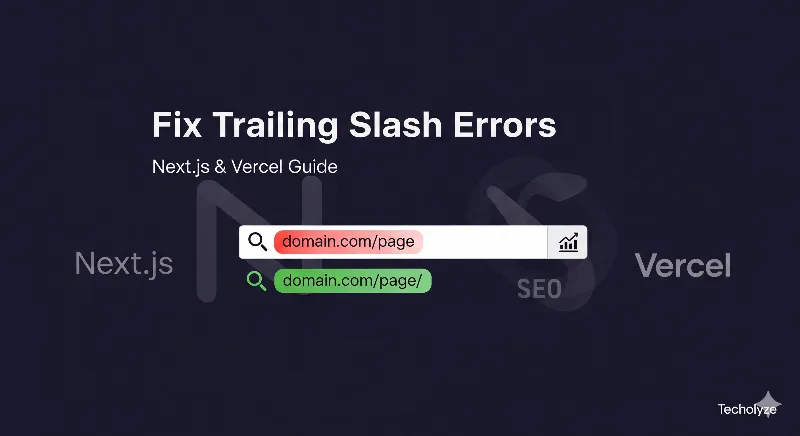
Trailing Slash Redirect: How a Tiny Forward Slash Cause Too many errors in my Pages
Hey there, fellow developer! Ever typed a URL like myawesomeblog.com/posts and watched your browser's address bar magically change to myawesomeblog.com/posts/? Or maybe the opposite happened, and the trailing slash disappeared? That little / at the end of a URL, known as a trailing slash, seems so small, but it can be proved to be a death of your website's performance, user experience, and even its search engine rankings.
I am writing about this because this issue caused my website pages to be duplicated and triggered too many errors in SEO tools like Ahrefs and Semrush. So, I thought, why not figure out the solution once and for all?
We spend hours perfecting our code and design, only to discover that something as simple as a trailing slash is causing duplicate content issues or redirect error.
I discovered this issue while working with modern frameworks like Next.js and deployment platforms like Vercel.
Why this cause error
For a web browser, even a small slash or extra letter like 's' can cause errors or duplicate crawling issues due to redirects. A trailing slash indicates a directory, while its absence means a file — like a physical address where one small change can lead you to the wrong place:
123 Main Street/(a street, leading to many houses)123 Main Street/house.html(a specific house on that street)
While modern web apps have moved past this old-school structure, the distinction still exists in server configurations and routing logic.
The problem arises when a server or framework isn’t set to handle both domain.com/page and domain.com/page/ consistently.
This inconsistency can cause redirect loops, duplicate content, and most importantly confuse search engines, hurting your SEO and user experience.
The Silent Dangers of Ignoring Trailing Slashes
Ignoring trailing slash issues is like having a tiny crack in your house’s foundation. At first, it seems harmless. You don’t notice any problems right away, so you think, “It’s fine.” But over time, that small crack can grow into a serious issue — one that’s expensive and frustrating to fix.
Trailing slash problems work the same way. They may seem small, but if left unchecked, they can quietly damage your site’s SEO, performance, and even user experience. Here’s what can happen:
1. Duplicate Content — The SEO Nightmare
Imagine you have two identical rooms in a house, both labeled "Bedroom." Guests won’t know which one to use.
Search engines feel the same way when they see:
domain.com/aboutdomain.com/about/
To Google, these are two separate pages, even if they look identical. This splits your page’s SEO power (link equity) between the two versions, making it harder for you to rank high in search results.
2. Confusing SEO Signals & Lost Backlink Value
Let’s say one website links to your page like this: domain.com/page/
and another links like this: domain.com/page
To you, they both lead to the same place, but to Google, they’re two different URLs.
As a result, the value of those backlinks gets split, and your competitor — who has their URLs cleanly managed — might outrank you even if your content is better.
3. Broken Links & Styling Errors
Picture this: a user is on domain.com/blog/article, and there’s a link to your CSS file like this: style.css.
If the URL is correctly set with a slash, the browser looks for:
domain.com/blog/style.css✅If you forget the slash, the browser instead looks for:
domain.com/style.css❌
Boom — your site’s design breaks, and users see a messy, unstyled page. Not a great first impression!
4. Slower Pages Due to Redirects
If your URLs aren’t consistent, the server often has to redirect the user to the correct version.
For example, if a visitor goes to domain.com/contact but the server prefers domain.com/contact/, it sends them through a 301 redirect.
While redirects fix the issue, they add extra loading time. Even a delay of a few milliseconds can hurt both your SEO and your user experience.
Step-by-Step Solutions for Different Tech Stacks
Solving this issue is all about consistency. You need to decide on a single, preferred URL format and then implement a redirection strategy to ensure all other variations point to it. Here's how we tackle this on different platforms.
For Next.js and Vercel Deployments
This is where the magic happens. Next.js has a built-in, elegant solution for this. We can simply tell it our preference.
Open your
next.config.jsfile. If you don't have one, create it in the root of your project.Add the
trailingSlashconfiguration: Decide if you want URLs with or without a trailing slash. Most developers prefer no trailing slash as it results in cleaner URLs.To enforce URLs with a trailing slash:
/** @type {import('next').NextConfig} */ const nextConfig = { trailingSlash: true, } module.exports = nextConfigTo enforce URLs without a trailing slash (recommended):
/** @type {import('next').NextConfig} */ const nextConfig = { trailingSlash: false, } module.exports = nextConfigDeploy to Vercel. Vercel works seamlessly with Next.js. Once you've set this configuration, Vercel will automatically handle the 308 permanent redirects for you, ensuring that all incorrect URLs are redirected to the correct format. It's truly a "set it and forget it" solution!
For Node.js / Express Applications
In a custom Node.js/Express application, we can use a simple middleware to handle the redirects globally.
Create a new middleware function. You can place this in your main server file (e.g.,
app.jsorindex.js).Add the middleware to your app. Place it early in your middleware chain so it handles redirects before any of your routes.
const express = require('express'); const app = express(); // Add this middleware to redirect URLs with a trailing slash app.use((req, res, next) => { // Check if the URL path ends with a slash and is not the root path if (req.path.substr(-1) === '/' && req.path.length > 1) { const query = req.url.slice(req.path.length); // Permanently redirect to the URL without the trailing slash res.redirect(301, req.path.slice(0, -1) + query); } else { next(); } }); // here's are your routes app.get('/', (req, res) => res.send('Home Page')); app.get('/about', (req, res) => res.send('About Us')); // Start the server const PORT = process.env.PORT || 3000; app.listen(PORT, () => { console.log(`Server is running on port ${PORT}`); });This code checks if a URL has a trailing slash (and isn't the homepage) and performs a permanent
301redirect to the clean version.
For WordPress Websites
WordPress has a very user-friendly way to handle this, but you can also go under the hood if you need more control.
Using the Dashboard:
Navigate to Settings -> General in your WordPress admin dashboard.
Look for the
Permalink Settings.WordPress usually uses a
post namestructure which is generally good. You just need to ensure your theme or plugins don't interfere with its canonical URLs.WordPress often handles the canonicalization for you, redirecting to the correct URL automatically.
Using
.htaccess(for self-hosted WordPress on Apache):For more direct control, you can add rules to your
.htaccessfile, located in the root directory of your WordPress installation.To redirect URLs with a trailing slash to a non-trailing-slash version:
RewriteCond %{REQUEST_FILENAME} !-d RewriteRule ^(.*)/$ /$1 [L,R=301]To redirect URLs without a trailing slash to a trailing-slash version:
RewriteCond %{REQUEST_URI} /[^.]+$ RewriteRule ^(.*)([^/])$ http://%{HTTP_HOST}/$1$2/ [L,R=301]Always back up your
.htaccessfile before making changes!
For Generic Static Websites
For static sites hosted on a server like Apache or Nginx, you'll need to configure the server directly.
Apache (using
.htaccess): The rules are identical to the WordPress examples above. You just need to create or edit a.htaccessfile in your root directory.Nginx: You'll modify your Nginx configuration file.
To redirect to a non-trailing-slash version:
n / { if ($request_uri ~* (.*)\.html\/?$) { return 301 $1.html; } }This simple rule ensures that any request for an HTML page with an optional trailing slash is redirected to the version without it.
Why You Need to Fix This NOW
Resolving trailing slash issues look simple but for fastest growth and good site health; it's foundational. It directly impacts your SEO, improves user experience by preventing broken links and slow redirects, and helps maintain a clean, predictable URL structure.
If I say. This is one of those small fixes that provides me a massive return on investment. Implement a clear strategy today, and you'll thank yourself later when your search engine rankings are higher and your users are happier.
Just for Developers
Decide on a URL format. Will you use a trailing slash or not? The "no trailing slash" approach is more common and often results in cleaner URLs.
Implement 301 redirects. Use the solutions provided above to permanently redirect all incorrect URLs to your preferred format. A 301 redirect is crucial because it tells search engines that the move is permanent, transferring the SEO authority.
Update internal links. Once your redirects are in place, go through your website and ensure all internal links use the new, consistent URL format. This prevents unnecessary redirects and improves performance.
Submit an updated sitemap. After making the changes, submit an updated sitemap to search consoles (like Google Search Console) to help crawlers find your correct URLs.